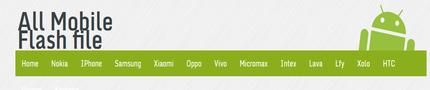Mi 2 Insert Sim IC Solution Jumper Problem Ways - Mi 2 सिम कार्ड सलूशन जम्पर पिक्चर के साथ
Mi 2 Insert Sim IC Solution Jumper Problem Ways in case of insert sim problem inMi 2 it will show insert sim, sim not valid, and may not show signal.to solve Mi 2 Insert Sim IC
Solution Jumper Problem Ways we have to do a few simple steps as given in this post.in first step replace you sim and try it.scratch sim points in mobile slightly then try. Smartphone Repairing
सिम कनेक्टर को चेक करेंगे | अगर सिम कनेक्टर टुटा है तो रीप्लेस करेंगे |
Mi 2 Insert Sim IC Solution Jumper Problem Ways in case of insert sim problem inMi 2 it will show insert sim, sim not valid, and may not show signal.to solve Mi 2 Insert Sim IC
Solution Jumper Problem Ways we have to do a few simple steps as given in this post.in first step replace you sim and try it.scratch sim points in mobile slightly then try. Smartphone Repairing
Problem
- Sim Card not detect ( सिम कार्ड शो ना करना )
- Sim Card Showing error Massage ( किसी प्रकार का एरर शो करना )
- When Sim Card connected mobile goes off (सिम कार्ड लगाते ही मोबाइल बंद हो जाना )
Solution
Step 1 - First Open your Mobile & Disassemble your PCB
पहेले मोबाइल फ़ोन को ओपन करो |
Step 2- Wash mobile PCB using Acetone & thinner
मोबाइल PCB को अच्छे से वश करे |
Step 3 - Check Sim Connector, if Sim connector is damage than replace it
Step 4 - If sim connector is ok than check cold testing
अगर सिम कनेक्टर सही है तब सिम कनेक्टर पे कोल्ड टेस्टिंग करेंगे
Sim Connector 6 Pin Detail
Pin 1 - Vsim - Reading - 250 ohms to 800 ohms
Pin 2 - Sim Rst -Reading - 250 ohms to 800 ohms
Pin 3- Sim Clk -Reading - 250 ohms to 800 ohms
Pin 4- Sim Data -Reading - 250 ohms to 800 ohms
Pin 5 - Gnd - Beep
Pin 6 - NC / VPP or VCC
Step 5 - If No Resistance Found on any Sim pin than trace the supply line from sim connector tip.
अगर सिम कनेक्टर की पिन पर रेजिस्टेंस नहीं मिला तब ट्रेसिंग करो
Step 6 - If no resistance found on Vsim Pin 1 than make it jumper with any capacitor (1.8 to 3V )