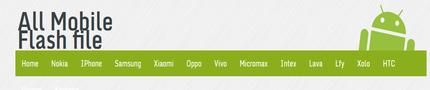HOW TO INSTALL TWRP RECOVERY ON SAMSUNG GALAXY CORE I8262
HOW TO INSTALL TWRP RECOVERY ON SAMSUNG GALAXY CORE I8262
This is only for stock recovery or recovery that comes with the hand
set.
set.
- Firstly download the TWRP{Team Win Recovery Project} recovery image from here (recovery.tar) to your PC.
- Now download Odin program here (Odin3-v1.85.zip) to your PC and extract it to safe place. Now open the excatracted folder and look for “Odin3 v1.85.exe”. Run it and move to next step.
- Turn off the phone and wait for 5-7 seconds.
- Now press and hold Volume Down + Home + Power buttons until Warning message appears on screen, then press Volume Up to proceed to download mode.
- Now connect your phone to PC using USB cable, and look on Odin program, ID:COM section will turn to green. If not then try disconnect and again connect your phone. If still Odin does not catch your phone then you should install USB drivers using Samsung Kies first then try again.
- Now on Odin program, select “PDA” button and then find and locate the downloaded “recovery.tar” file.
- On Odin make sure that “Re-Partition” box is unchecked and don’t make any changes.
- Click on Start button and wait for the completion.
So till now you have successfully installed Twrp Recovery on your Samsung Galaxy Core I8262.
To test Recovery – Press Volume up + Home + Power Button
All Samsung Super User File Download - Link
If Any Problem Occurs Write In Comment’s
Note: – If in any case, your phone gets damaged or bricked then we will be responsible for that. This guide in only meant for education purpose only.