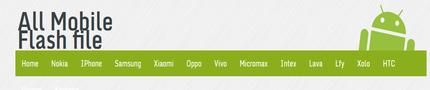install MediaTek USB VCOM drivers
MediaTek MT65xx Preloader USB drivers will help you in flashing different files to your phone. Especially custom ROMs and root packages via the SP Flash tool. Further than that, it will allow for proper data transfers to and from your connected device. These drivers are compatible with all Android devices running MediaTek MT65xx chipset.

Download MediaTek MT65xx USB VCOM Drivers – Installation Guide
The steps below can be applied to any PC running Windows XP and up. However, for Windows 8 and newer, you need to disable Driver Signature Verification. There are plenty of guides online showing you how to disable digital Driver Signature Verification so you can use them before you proceed to install this driver package.
NOTE: At this point, you should have already disabled digital Driver Signature Verification if you are running Windows 8 or anything newer.
Step 1 – Download MediaTek MT65xx USB VCOM
key - !GG0P6gwoh0-eUn2IQj8nukw7B5qHQ-sGDbBAFrBLXDk
drivers and extract them.
Download Link 2 - Download MediaTek MT65xx USB VCOM
key - !GG0P6gwoh0-eUn2IQj8nukw7B5qHQ-sGDbBAFrBLXDk
drivers and extract them.
Download Link 2 - Download MediaTek MT65xx USB VCOM
Step 2 – You need to access Device Manager. Do so by right-clicking on My Computer and clicking on “Manage”. In the new window that pops up, select “Device Manager” from the menu shown on the left.
Step 3 – The computer you are using will be shown at the top with it’s name. Right-click on the name and select
Add Legacy Hardware.

Step 4 – A new wizard will pop up. Just click on Next.

Step 5 – From the following menu choose the second option shown in the screenshot below and click Next.

Step 6 – You will be shown a long list in the following screen. Just select Show All Devices and click Next.

Step 7 – Click on Have Disk in the following window and select any .inf file you extracted in Step 1.
Step 8 – Once selected, click on Next. There will be a security warning on which you can select Install Anyway.
Step 9 – Restart your PC and connect your Mediatek MT65xx device.
That’s all to it! After you install correct USB drivers for your Mediatek device, you can use different tools to flash different files and also stop worrying about failed data transfers.
Asia Telecom " Mobile Training Institute "
Get Admission Call - 9644139972
One Month - Full Hardware & Software
Course Fees -7000/- Only
Address - Jabalpur, Madhya Pradesh